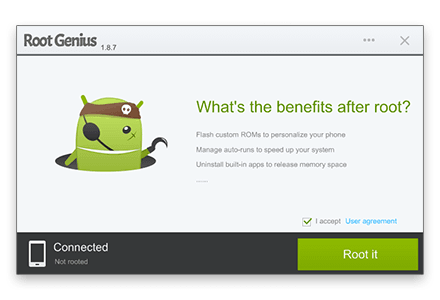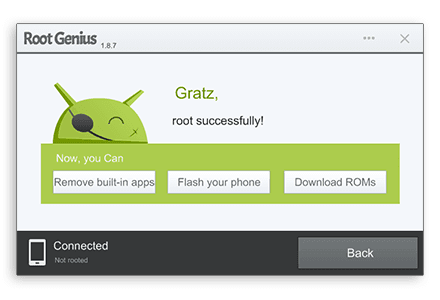How to Fix No service and Searching Error in iPhone
For iphone i am writing guide How to Fix No service and Searching Error in iPhone. The method to fix the error of No service and Searching in iPhone. Follow the complete method in the post.
How to Fix No service and Searching Error in iPhone
1.Connect your iPhone to the computer after you see the No service or Searching… status as soon as you upgrade your IOS version of your iPhone.
2. The only solution to unlock your Iphone is to jailbreak it and for that you will do
- First Download a jailbreaking software Red Snow version 0.9.15b2 available Here.
- Now Download the other required IPSW which is the software which will be updated in your device. download IPSW 6.0. It will ask you to specify your device and the version for the download to start.
3. After this make sure that you remove your simcard from the device. This is for keeping your device protected from hacking attack.
4.After downloading the above two software, open the RedSn0w and click Extras on it.
5. Click next and select the option “Select IPSW”. This will allow you to select the downloaded
6. It will say that your software is successfully installed. Now click on next. A warning is displayed then, which you have to check very very carefully.Now read the rules carefully and check the manufacturing date of your device, by checking the serial number on your simcard tray. Remove the simcard tray from the device and check the serial number.Select yes and no according to sim number.
7. Now you are in selection screen, where the options are provided which you would like to install on your device. Select “Install Cydia” and “Install Ipad Baseband” and click yes if your device is an unlocked one. You can see this in the picture.
8. Now a little complicated stuff appears. If you are jailbreaking your device for the first time, you have to be very careful doing this. The RedSn0w now asks you to put your device in DFU mode. Switch off your phone and click Next.
9. Three steps to put your device in DFU mode:
- Hold the Home + Power buttons on your device simultaneously for 10 seconds.
- Release the Power button without releasing the home button. Continue holding Home for another 10 seconds.
- Release Home, and your screen should stay completely black. If so, chances are you successfully entered into DFU mode.
10. . Now click on Back and come to the main screen. Your device is all set to jailbreak now. Click on the JailBreak option.
- This will take upto 2-3 seconds and your phone starts rebooting as shown in the picture.
11. Keep your phone aside, Sit back and relax. You have crossed the tough hurdles. Do not worry, this process of jail breaking may take upto 10-15 minutes. You can see the following codes running on your device and a Pineapple icon on your device, which is a positive sign of things working.
Wait till your device restarts.
12. As soon as your device restarts, it will be unlocked. Open Cydia, which you already installed on your device. Let it download the packages. And do not forget to save the SHSH blobs available. Select the User option in Cydia.
13. Click on Manage and then click on Sources option.
14. Click on edit and add the Source package as shown in the first picture.
And then go to search and search for Ultrasn0w fixer 6.0. Install it.
. Go to search again and search for ultrasn0w. Install it too.
15. Restart your device and put on your simcard. Your device should detect the network by now if everything goes well. You can also put your phone in airplane mode and get it back to normal to make it work.
Also check the status of the version and baseband, go to Settings->About.